Connecting MOTOSCAN to your Android
OBD2 Australia Support
Last Update 2 years ago
Connecting the adapter to your smartphone
App dowload: https://play.google.com/store/apps/details?id=de.wgsoft.motoscan
In order for the diagnostic adapter to be recognized by the smartphone, it must first be paired.
1. The motorcycle ignition can be left off during setup. It saves the battery. The power supply required for the adapter is permanently available on the diagnostic connector.
2. Connect the diagnostic adapter to the motorcycle's diagnostic socket. For models before 2017, use the adapter cable.
3. The Power LED should light up on the adapter, indicating that the adapter is ready.
4. If it is an OBDLink LX, MX or MX+ adapter then you should press the button on the adapter to put the adapter into pairing mode. The blue LED on the adapter flashes quickly. Most other adapters are always ready to pair and no action is required.
5. Open the Bluetooth settings of your Android device and click on “Search” or “Add new device”. Depending on the model and version of the device, it can also be called something else.
6. The device will search for the nearby Bluetooth devices and display them. For UniCarScan, please note that there are two devices displayed: “UniCarScan” and “UniCarScan iOS”. If "UniCarScan" does not appear immediately, then wait a little longer or start the search first and then plug the adapter into the diagnostic socket. Only “UniCarScan” needs to be paired. You should not pair “UniCarScan iOS”.
7. Select your adapter from the list of found adapters. In most cases it will ask for a pairing code. With OBDLink adapters, this is displayed and should only be confirmed. With UniCarScan, enter '1234'. For other adapters, you can find the code in the manual that came with your adapter. This is usually 0000 or 1234.
8. The adapter should appear in the list of paired devices.
Connecting the app to the adapter
Once the adapter is paired, open the MotoScan app. At the top left of the app is the main menu, where you should go to the settings and then to “Communication”. Select the paired adapter under “Bluetooth device”. The list of Bluetooth devices in the app shows immediately how well your adapter works with the MotoScan app.
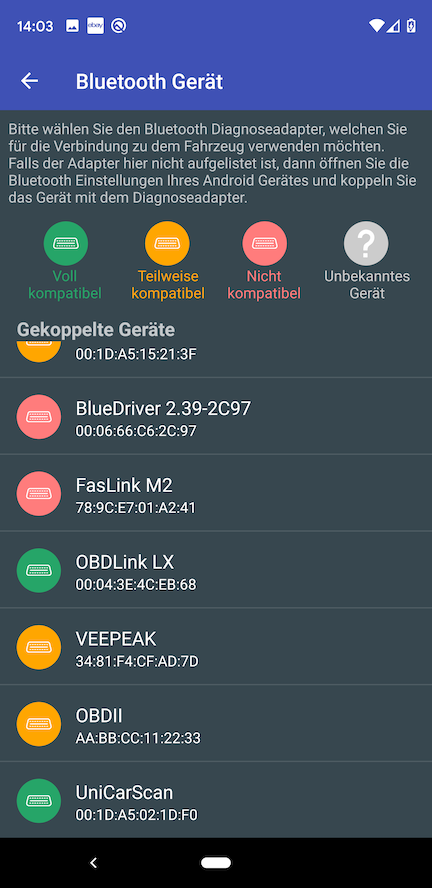
Green - the adapters that are fully compatible
Yellow - the adapters that are partially compatible. These should work with the app, but will not support all of the app's features
Red - the OBD adapters from other manufacturers that definitely do not work with the app
Gray - all other Bluetooth devices not related to the diagnostics such as hands-free kits, radios, vehicles etc. If your adapter is also shown here but you think the adapter should be compatible with the then contact us please contact our technical support.
After the adapter is selected, close the settings to land on the main screen of the app. Switch on the motorcycle ignition.

